The CloudFlare plugin works in tandem with Akismet to filter spam comments on your WordPress site.
Every time you flag a comment as spam, CloudFlare is notified and updates its records to increase the protection of your site.
To install the CloudFlare plugin, sign in to your Wordpress Dashboard and select Add New from the Plugins menu.
Search the Plugins repository for CloudFlare and click Install Now when you find it.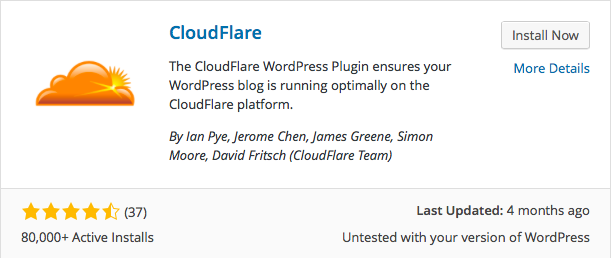
When it has finished installing, click Activate Plugin.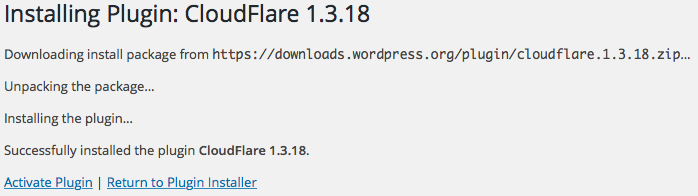
Now, go to your CloudFlare Settings in WordPress.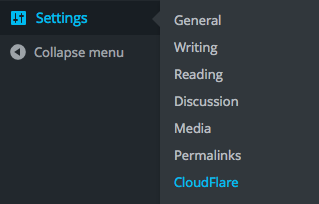
To fully use the plugin, you'll need to enter your CloudFlare domain name, API key, and email address.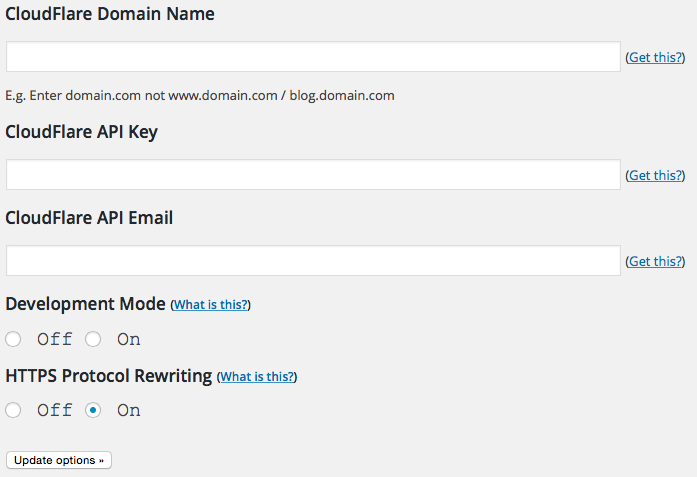
Your domain name is your domain without the www.
To obtain your API key, log in to CloudFlare and select My Settings from the drop-down menu in the upper right corner.
Under the Account tab, scroll down and click View API Key.
Copy the API key that appears in the popup and paste it into the appropriate field in your WordPress Dashboard.
Your API email address is the one used to sign up for CloudFlare.
After completing the form, click Update Options.
The CloudFlare plugin also allows you to turn Development Mode on and off from within WordPress, so you can suspend caching on your site while making changes to images, CSS, or JavaScript.
Alert: For Control Panel Help & Tutorials, click here: Panel Tutorials

