This post is outdated. Please click here for latest tutorial
While SellCloud enables Postfix on your server so WordPress can send email, services like SendGrid simplify mail delivery by offering easy-to-use plugins that are accessible from your WordPress dashboard.
What Is SendGrid?
SendGrid is a mail-delivery service that provides email infrastructure to support any outbound messages from your app, such as transactional emails, online purchase receipts, sign-up verifications, and password reminders.
Along with its free plan that allows for up to 400 outgoing emails a day, SendGrid offers a WordPress plugin so you can view real-time metrics for your outgoing mail. These metrics include unique clicks, spam reports, unsubscribers, and bounces.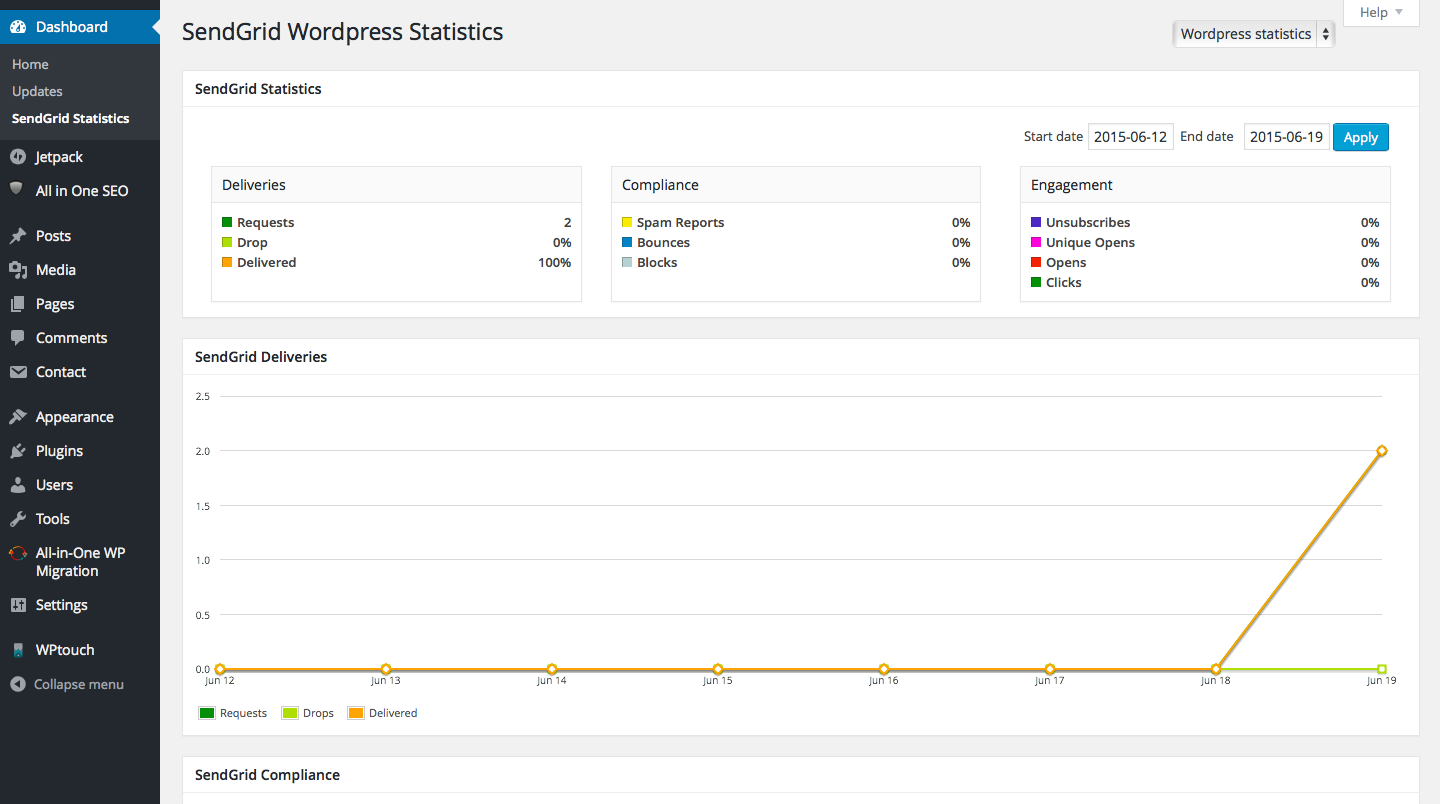
Create a SendGrid Account
To use SendGrid in your WordPress app, first, create an account at www.sendgrid.com.
You'll then be sent a confirmation email with a link to complete your profile. This step must be completed to use SendGrid's service.
After completing your profile, the following message will appear.
While you wait for SendGrid to review and provision your account, set up the SendGrid plugin on WordPress.
Set Up the SendGrid Plugin
Visit the Add New Plugins panel in your WordPress dashboard and search for SendGrid. Click Install Now.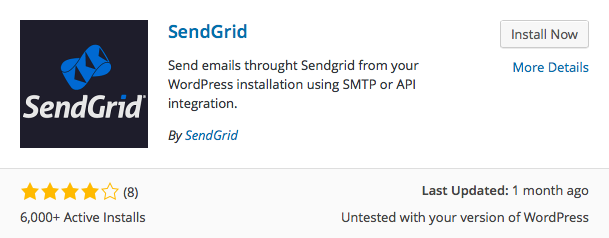
When the plugin finishes installing, click Activate Plugin.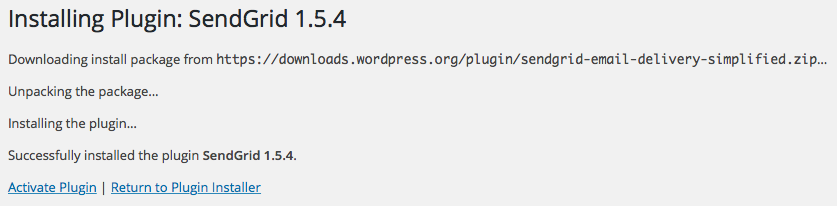
By now, your account should be provisioned with SendGrid, so open the SendGrid Options panel by selecting SendGrid from the Settings menu.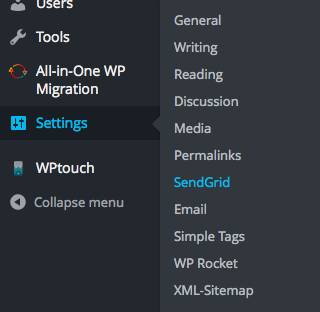
Now, complete the SendGrid Credentials with the username and password you used to create your account. Choose to send mail with the API.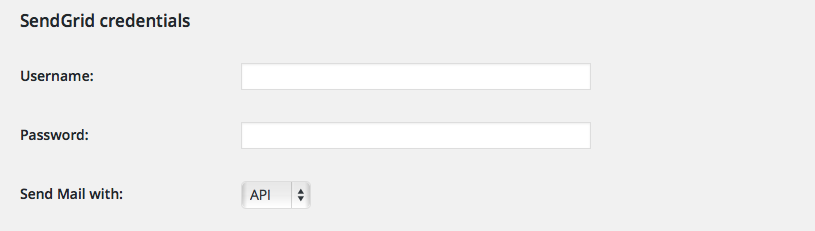
Using SendGrid's API to send email is more advantageous than SMTP:
- Several server providers block outbound mail ports, leaving the API (which works over HTTPS) as your only option.
- Communication will be quicker as the API requires less messages between SendGrid and your server than SMTP.
After entering your credentials, enter the mail settings to be used with SendGrid. These include your name, sending address, and reply address.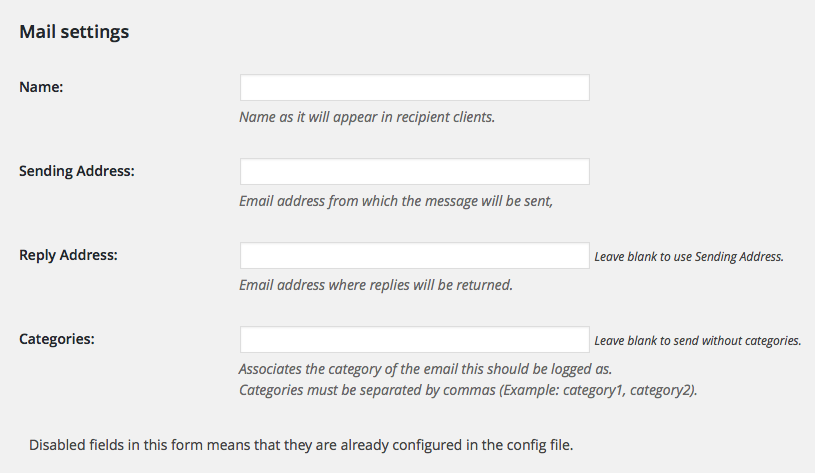
Click Update Settings to save.
WordPress is now configured to easily send mail through SendGrid.
Test Your Email
To confirm you have configured SendGrid correctly, you can send a test email from WordPress.
Scroll to the bottom of the SendGrid panel and complete the form to send yourself a test email.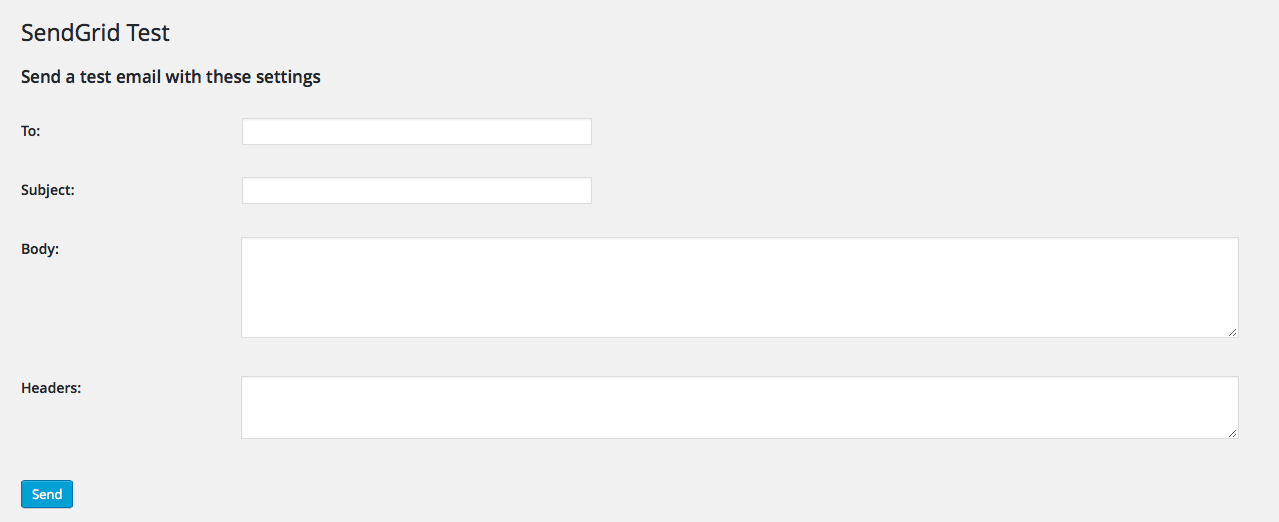
Alert: For Control Panel Help & Tutorials, click here: Panel Tutorials


