If you have multiple WordPress installations hosted by SellCloud, ManageWP provides a popular way to update your plugins, themes, and more from one central location rather than having to visit each site's Dashboard.
Install the ManageWP Worker Plugin
The ManageWP Worker plugin allows ManageWP to communicate with your WordPress site. The plugin can be installed in two ways.
For the first, visit the Plugin Repository in your WordPress Dashboard and search for ManageWP Worker. Click Install.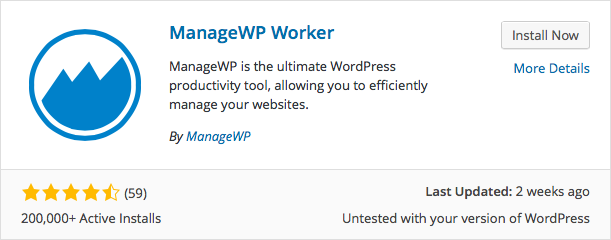
When the installation is complete, click Activate Plugin.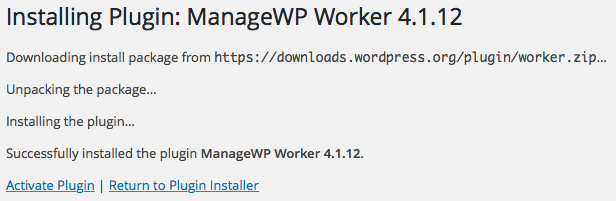
You should now see a banner at the top of your WordPress Dashboard telling you to add your site to ManageWP. Click Learn More.
Set Up ManageWP
A new tab will open in your browser taking you to the ManageWP website. Feel free to watch the video for a brief explanation of the service. Then, click Sign Up—It’s Free!
Enter your email address and click Sign Up.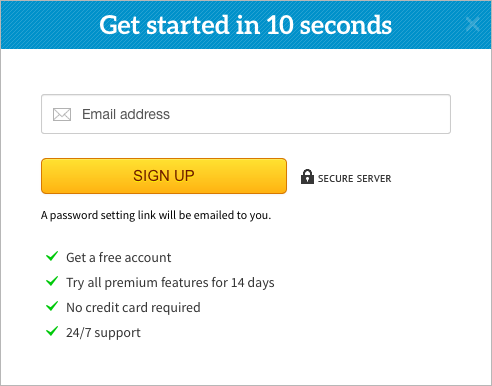
Now, enter your domain. Select No, I have already installed the Worker plugin and activated it, and click Add to ManageWP.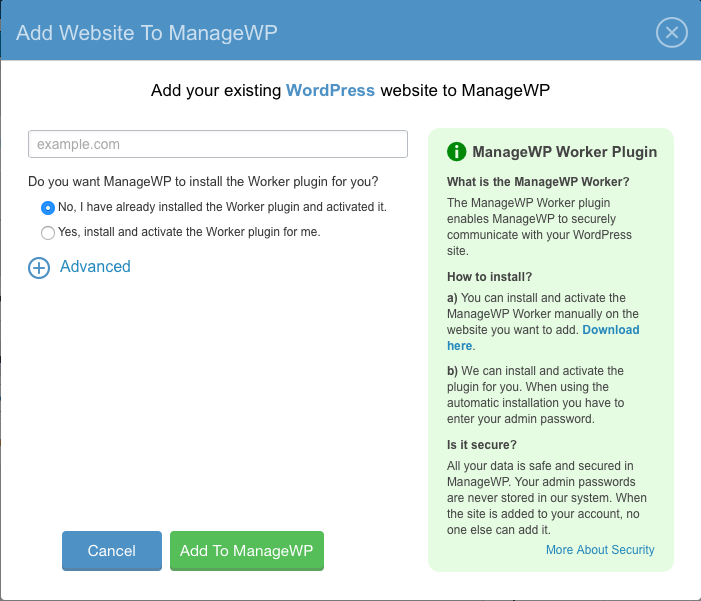
Once your site is added, a new popup will appear asking to run a security scan of your site. Go ahead and click the green box to initiate the scan.
ManageWP will now sync your WordPress site to its Dashboard where you can manage your themes, plugins, version updates, comments, and more.
Manage Plugins and Themes
On the ManageWP Dashboard, click Plugins & Themes or select Plugins & Themes from the Manage menu.
Install
From the Install tab, you can search the WordPress repository for themes and plugins to install on your site(s).
Just select which site(s) should receive the theme or plugin, choose the plugin from the list at the bottom of the screen, and click Install.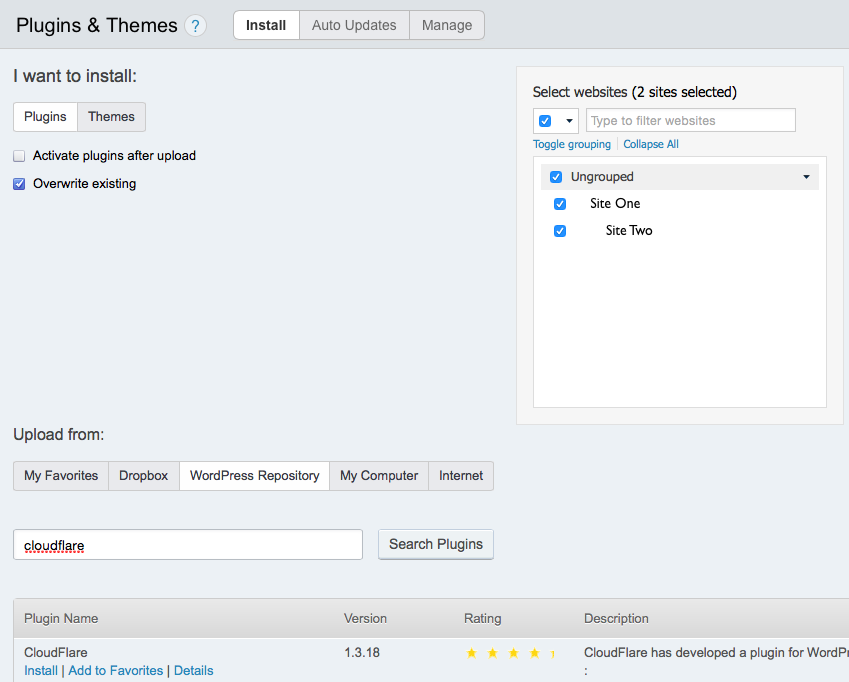
You can also decide whether to activate the theme or plugin as soon as it is uploaded from the ManageWP Dashboard.
Auto Updates
The Auto Updates tab lets you set your plugins and themes to update automatically.
Simply click the slider under the theme's or plugin's column to turn on updates for that plugin for all of your sites, or click the slider next to a site to turn on updates for just that site.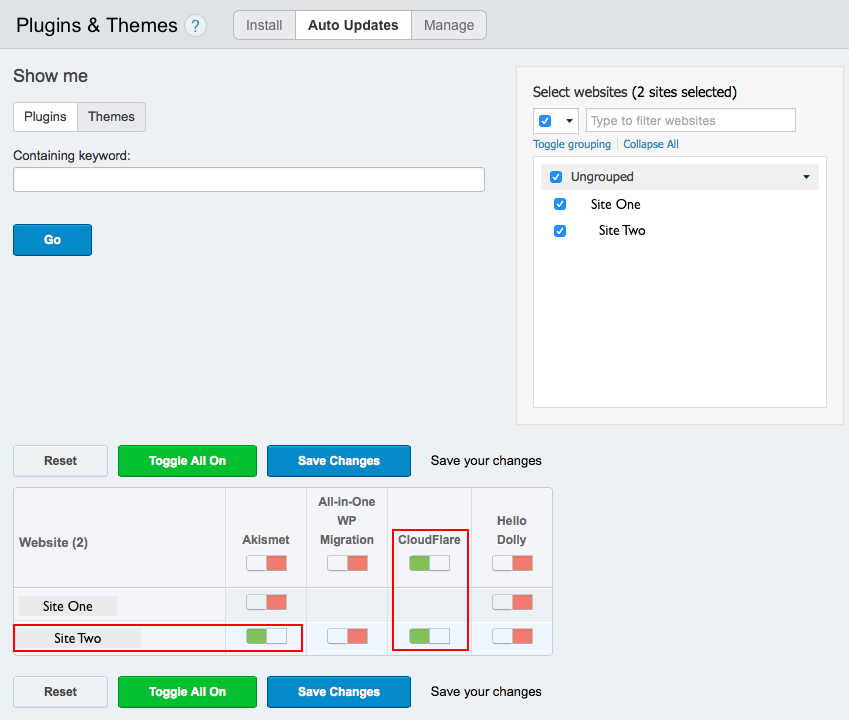
Then, click Save Changes.
Manage
The Manage tab allows you to activate and deactivate or delete plugins across all of your sites.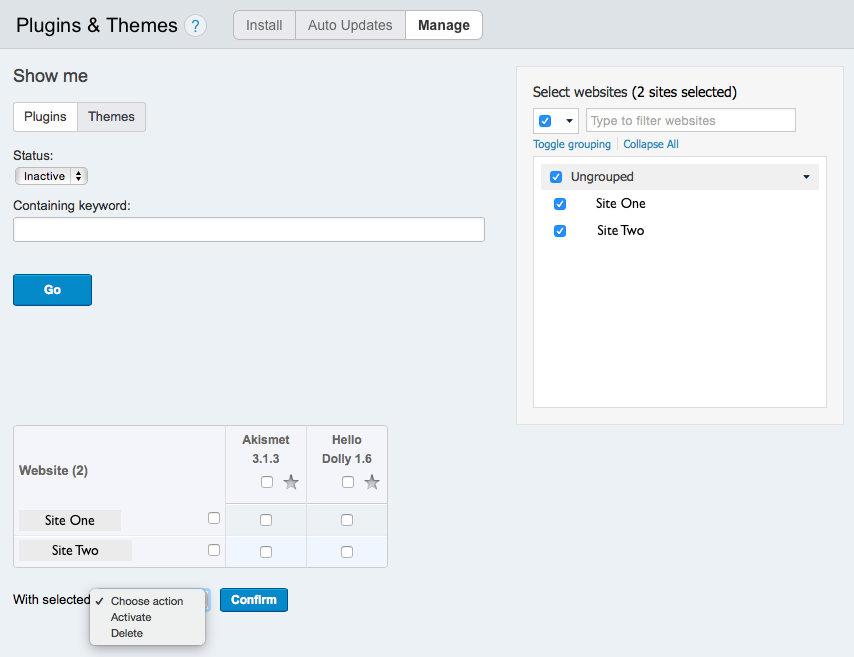
Manage Posts, Pages, and More
ManageWP also offers a central dashboard to manage all of your sites' posts, pages, comments, and users.
Select the site(s) you want to apply the changes to from the box on the right, and then do your work with the same functionality as WordPress.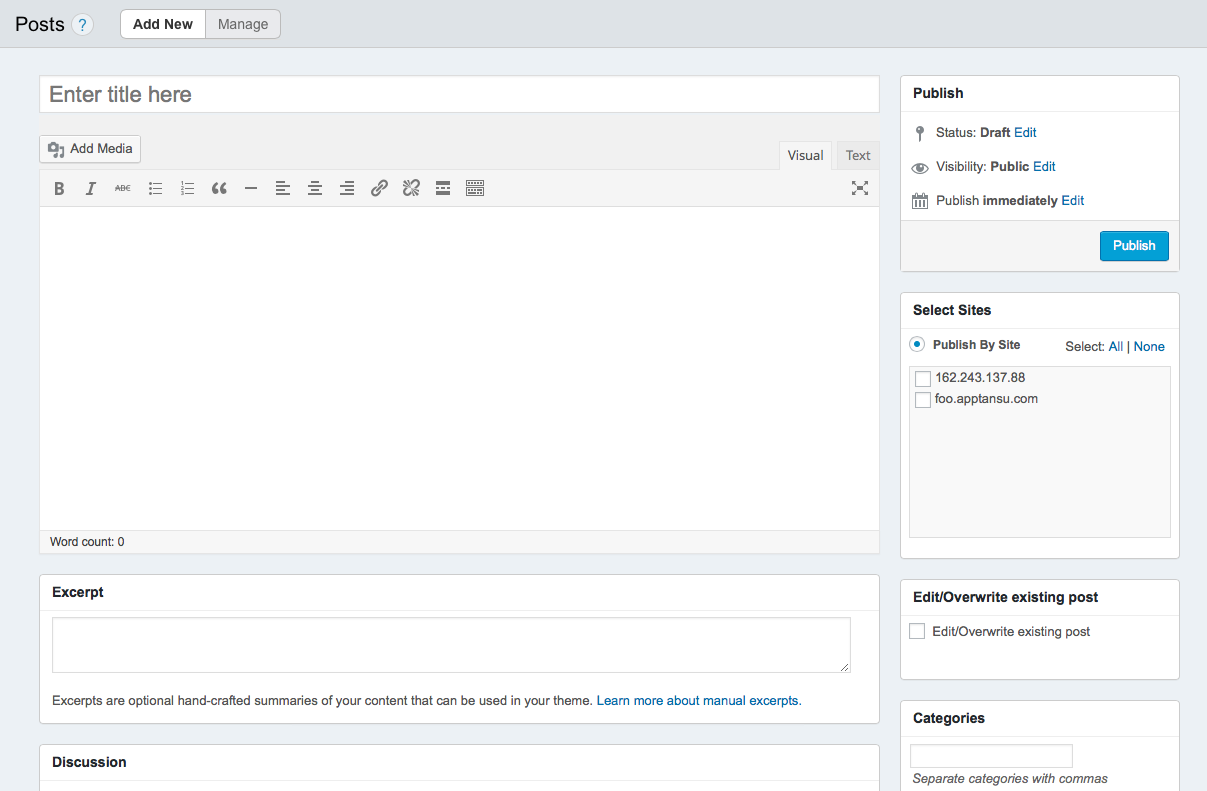
Finally, ManageWP has backup and migration services built in.
Alert: For Control Panel Help & Tutorials, click here: Panel Tutorials


